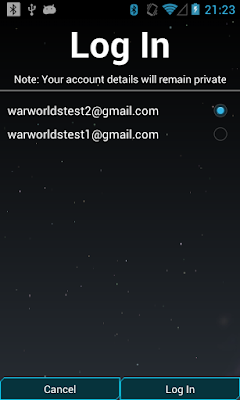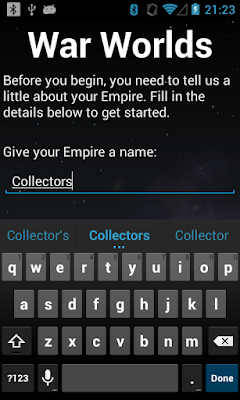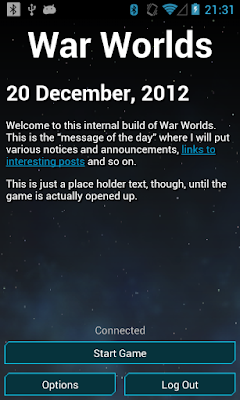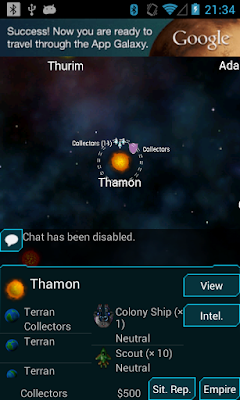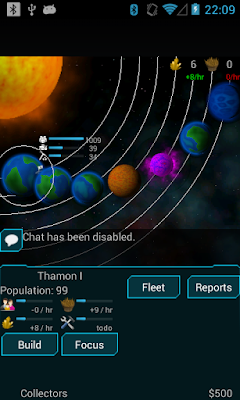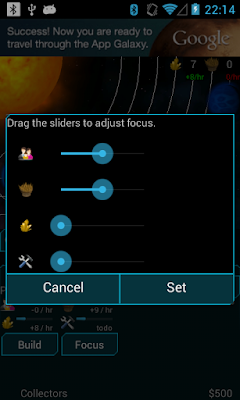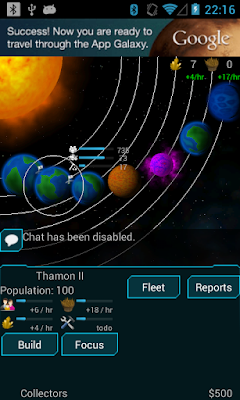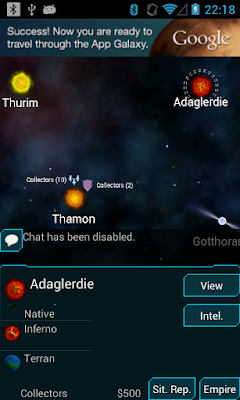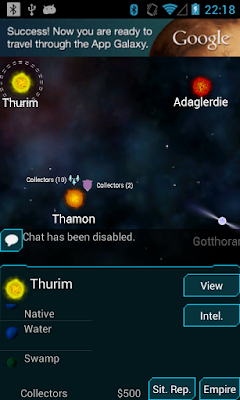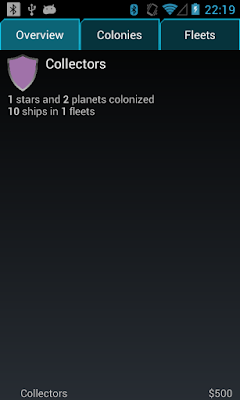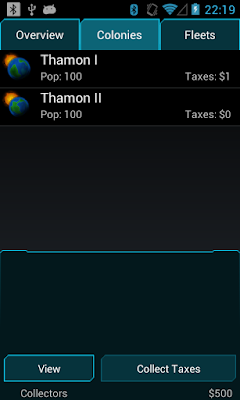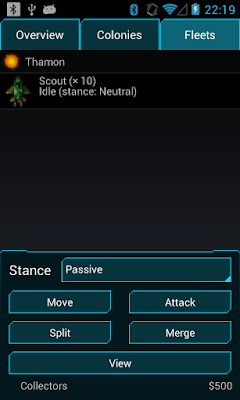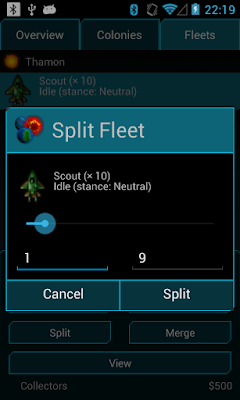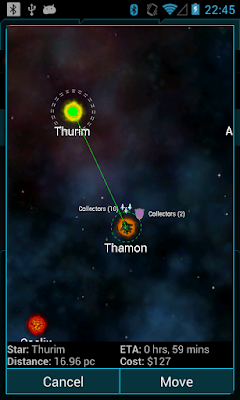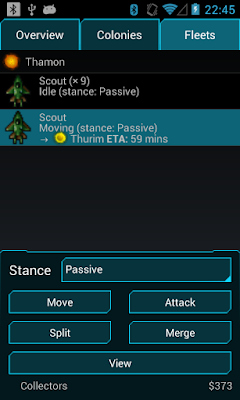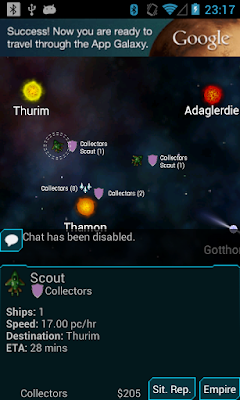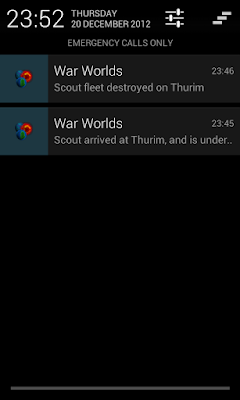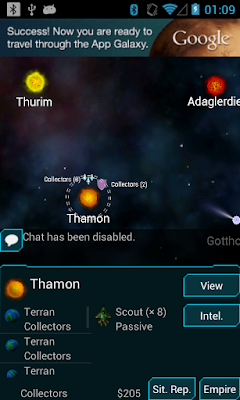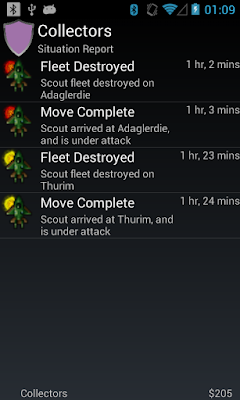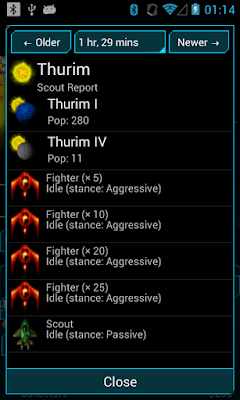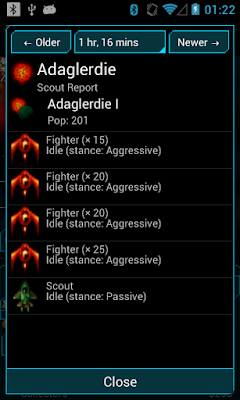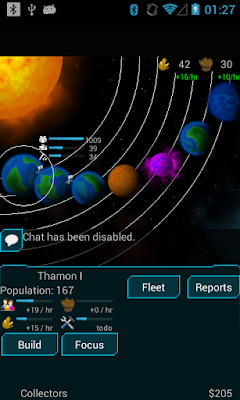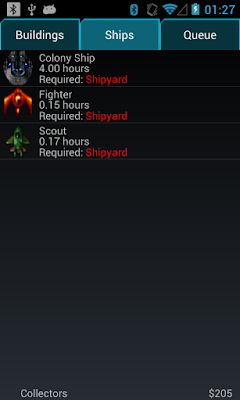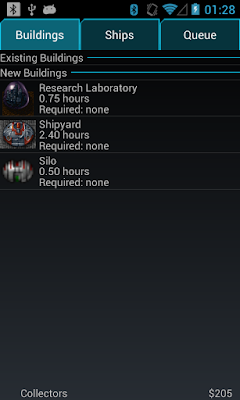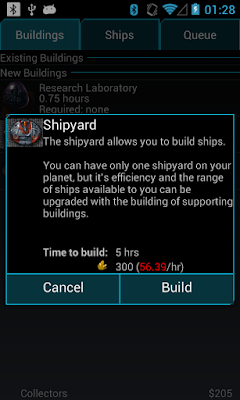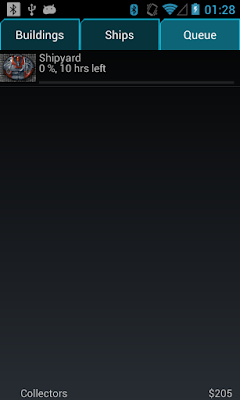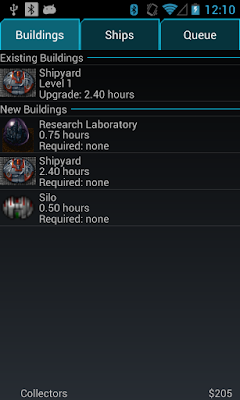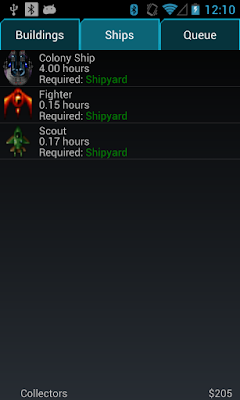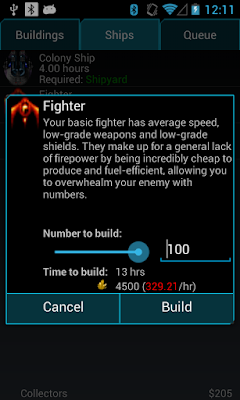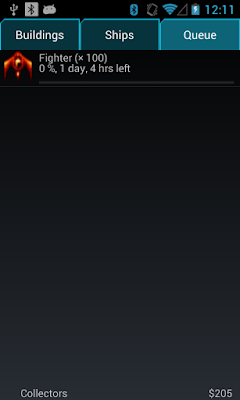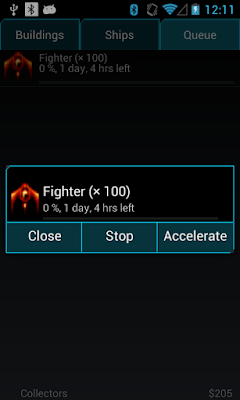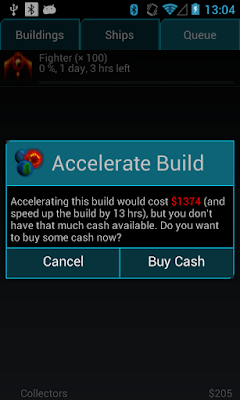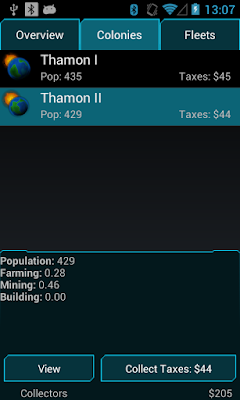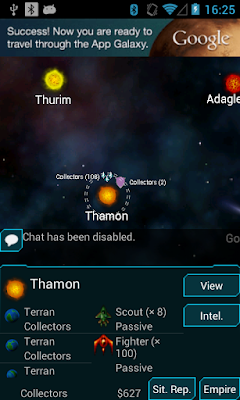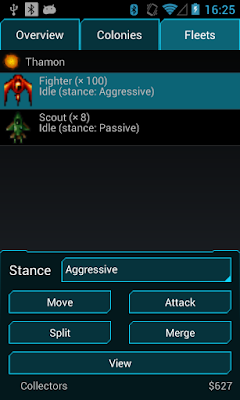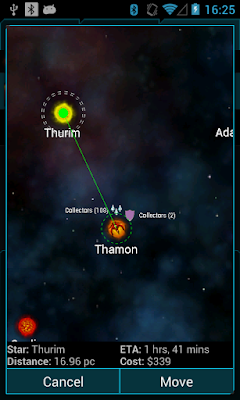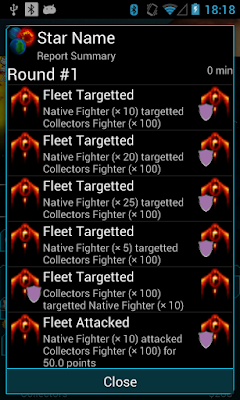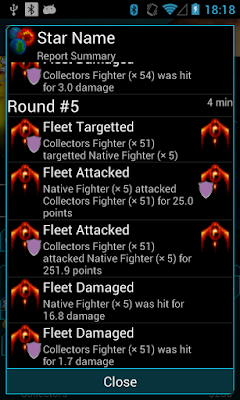So I’ve finally got combat to a point where it’s functioning reasonably well. What I’d like to do now is show off the first few steps you’ll take when you initially install the game, as it currently stands. Keep in mind, these screenshots are pre, pre alpha quality and there’s a lot of tuning and tweaking to be done.
First Minutes
When you start up the game for the first time, you’re asked to log in. We use a Google Account to authenticate with the server, so you’ll have to select which one you want to use:
Once logged in, you need to set up your empire. Currently, the only thing we need is a name (though I’m thinking there may be more settings you can adjust at a later time, such as your icon, colours and whatnot):
Once your empire is set up, you get to the Welcome Screen. If you exit the game and come back later, the Welcome Screen is where you come in. It contains a “message of the day”, where I can put notices and announcements of in-game happenings.
There’s a couple of options you can adjust from the “options” screen, mostly to do with graphics details and stuff. But that’s not interesting, so I’ll skip it. Clicking on Start Game you’re taken to the game proper:
This is an important screen, so I’ll take a minute to describe the features. At the top, you see the main starfield. This is what all the “action” happens, so to speak. At the very centre of the starfield, you can see our “home” star, Thamon. The fact that we have a colony on this star is indicated by our empire’s purple shield and name next to it. The ships icon with “Collectors (11)” next to it indicates that we have 11 ships parked at this star.
Under the starfield is the chat window, currently disabled because I haven’t got it working yet.
The bottom pane contains a bunch of details about the currently-selected star: a list of planets on the left, a list of ships on the right, as well as an Intel. button and View button, which we’ll get to in a minute.
At the very bottom of the screen, is the name of our empire, “Collectors”. To the left of that a little indicate will show whenever there is network activity. To the right of the empire name is our current bank balance, $500. Then the Sit. Rep. and Empire buttons (which we’ll get to in a minute).
Initial Colony
Tapping on the View button, or on one of the planets, will bring up the Solarsystem view:
Another important screen that I’ll take a minute to describe. At the top of the screen is a representation of the solar system itself. You can see all of the planets (7, shown here, is the maximum number of planets a solar system can have). There are different kinds of planet, Terran (“earth-like”), Desert, Radiated and so forth.
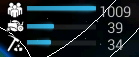
You can tap a planet to select it, and this will show a small indicator, which I call the “congeniality” of the planet. There’s three factors to congeniality: population, farming and mining. Population is an indication of the maximum population the planet can support. Farming and mining show how well that planet will support farming or mining (we’ll see this in a little more detail when we look at focus).
The bottom pane shows details about the currently selected planet on the left and a couple of “universal” buttons on the right (there’ll be more here eventually...). The planet details include the population (currently 99 here), under that is the current focus indicator.
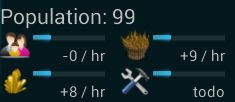
Looking a little closer at the focus indicator, you can see there’s four things we can “focus” on. From top-left to bottom-right: Population, Farming, Mining and Construction. Initially, your colony starts off with everything equally focused. You can see under the population focus, the “-0 / hr” indicator, which says our population is changing by “-0” per hour. Under the farming indicator, it has “+9 / hr” which indicates our colony is producing 9 units of food per hour, and under mining it has “+8 / hr” indicating 8 units of minerals per hour.
Focus and congeniality combine to determine the actual output of the colony. Basically, it’s defined as:
output = population * focus * (congeniality/100)
So if we plug in the numbers we see here for farming, we get 99 * 0.25 * (39/100) = 9.7, which the game rounds down to +9.
Clearly, it’s important then to have your colony’s population at it’s maximum. So the first thing we’ll do is adjust the focus. We don’t really care about construction for now, nor do we particularly care about mining (which is really only needed when constructing) so we’ll ramp up the population focus and farming focus. Click the Focus button to bring up the window to adjust like so:
With our focus now set at something that’s a little more useful, we turn our attention to the other planets. When you start the game, you’re given a Colony Ship (which you’d see if you tap the Fleet button). The Colony Ship is a single-use ship that lets us colonize planets.
So we’ll go through the planets looking for something suitable (i.e. high population congeniality and high-ish mining/farming, at least that’s what important at this stage of the game).
When we’ve found such a planet, we tap Colonize and new colony is created on the new planet:
By default, new colonies have a population of 100. Again, we’ll want to adjust the focus here to maximize the population. If you look up at the top-right of the window, you can see the current store level. This shows how much food and minerals are stored in your colonies on this star system.
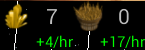
Initially, your stores max out at 500 (meaning you can’t go above 500 minerals and 500 food), but you can increase that by building silos (we’ll look at buildings shortly). In terms of food, though, there’s usually not much point having huge stores of food, so it’s a good idea to adjust your farming focus so that it’s only +5 or 10 or so overall. That way, you can focus on other things (like increasing population, or construction).
Scouting
So our colonies are now doing OK, it’s time to look around at the nearby stars. If we go back to the starfield view, we can scroll around a bit and tap on other stars to get an idea of what’s around. Here’s two nearby stars that look interesting:
They’re “interesting” in the sense that they have planets which can support large populations and have decent farming/mining congeniality. If you’re keen-eyed, you might notice that some of the planets here are marked “Native”. That means there’s a “native” population, which may not have the capability of inter-stellar travel, but will pose a bit of a threat if we just try to land a colony ship there.
So the first thing to do is send a scout there to scope out what’s what. To do this, we tap on the Empire button in the bottom-right. This brings up the Empire view, which consists of an Overview tab and Colonies tab:
The Overview tab is perhaps a little sparse at the moment. On the Colonies tab, we can see the two colonies we have on Thamon. And the important Fleets tab:
We only have a single fleet at the moment, of Scouts (remember we had a Colony Ship, but it was destroyed when we colonized the second planet). Sending ten scouts at a planet is a bit of a waste, so we’ll split it up, into a fleet of 9 and a fleet of one. Tap the Split button:
We can then select the one scout and tap Move to order it to move to one of the stars we’re interested in. Here we see the first use for cash in the game. It will cost $127 to move this fleet of scouts to Thurim. That’s fine, so we tap Move and the order is given.
You can see the ship is currently executing the order, and it’ll take 59 minutes to arrive. We’ll do the same again for the other planet (that is, split the 8 remaining Scouts and send one off to Adaglerdie).
So that’s pretty much all we can do for now, until those fleets arrive at their respective destinations.
Scout Reports
If we come back before the ships have arrive, here’s what we woudl see in the starfield view while they’re in transit:
After a while, then, they’ll arrive and we’ll get a notification to that effect:
You see that we actually got two notifications: one that the scout arrived (and was under attack), and another when it was destroyed. Scouts cannot fight, so they’re inevitably destroyed if there are enemy ships about, but luckily for us, the scouts can transmit a report before they’re destroyed!
When we go back into the game, we can see there’s now no sign of those two Scouts:
There’s two ways we can see the report they left behind before they were destroyed. One is via the “Situation Report", which you get to by tapping the Sit. Rep. button:
The sitrep is where every “significant” action in the game is recorded. So when a building or fleet is constructed, when a fleet completes a move or is destroyed, etc. Here you can see an entry for each star when the Scout arrived, and when it was destroyed. So one way to get the report the scout left is to tap the Move Complete record for the scout (tapping the Fleet Destroyed entry would bring up the combat report, which we’ll get to later).
Another way to get the scout’s report is to select the star you’re interested in and tap the Intel. button. Either way, you’ll see the scout report. Here’s the two reports for the two stars:
Preparing for battle
We can see there’s a few enemy fighters on each planet, so we’ll have to build our own fighters to take them down. The first thing to do is go back into our solar system and adjust the focus a bit to give a little bit of priority to building:
You can also see our population has increased a bit since the last time we were here. That’s great!
Next we tap the Build button to bring up the build view. Let’s have a look at the Ships tab:
Here you can see the “Required” field is all red for the ships, indicating we don’t have the required Shipyard. We’ll need that first, and it’s available on the Buildings tab:
Tapping on the shipyard brings up the confirmation window where we can see an estimate of the time it’ll take to build, as well as the resources required and a quick description of what the building actually does.
The time to build is only an estimate (in fact, it assumes you have an infinite supply of minerals with which to build), so it’s usually under-counting the actual time. We can see that when we tap Build and go to the Queue tab:
We can see it’ll actually take ten hours to build. So let’s come back then.
Building fighters
We’ll get a notification when construction is complete, and after we come back, we can see that the ships are now available to build (all requirements are green). If you recall, there were about 60 ships on Thurim, split across four fleets. We’ll play it safe and build 100 fighters to take them on, so we tap on the “Fighter” row and drag the slider across to build 100 ships:
It’s going to take a while to build those fighters. This brings us to another use for cash in the game: accelerating builds. If you tap on the fighters in the queue, you bring up a “progress” dialog where you can either cancel the build, or accelerate it.
Accelerating the build reduces the time by half, and the cost is proportional to the amount of resources required. As you can see, this one will cost $1374 to accelerate, which is more than we currently have.
Getting Cash
Which brings us to the next point: how do you obtain cash?
There’s two main ways (currently) to get cash. The first, is by purchasing it directly (though that’s not implemented yet). The other, and by far the most common way, is by collecting taxes.
To collect taxes, we go back to the starfield view and tap the Empire button again. On the Colonies tab, we see a Collect button at the bottom:
Taxes build up in your colonies over time, until you collect them. The rate the amount of collected tax increases is proportional to the population of the colony. This early in the game, you don’t have many colonies (and the population is small) so you don’t get a whole lot of taxes. It’s certainly not enough to accelerate our build of those fighters, so we’ll have to leave the game for another day and come back again later.
We’ll get a notification when construction is complete, and we can come back and see what’s happened.
We can see the new fleet is at the star Thamon, so we’ll tap on it and make sure it’s stance is set to “Aggressive” (which means, “attack enemy fleets on sight”). Then we can tap on Move and order it over to Thurim.
As with the scouts, it’ll take some time. You might notice that fighters will move slower than scouts (Colony Ships move slowest of all) so it’ll take a bit longer this time to arrive.
We should also start construction of another fleet with which to attack Adaglerdie. But in any case, we now have to wait for the fleet to arrive at Thumin.
When it does arrive, we’ll get a notification that it’s arrived and then we’ll get another notification to say that it’s been victorious or it was destroyed. In this case, it was victorious. Back in the game, we can tap on Sit. Rep. to bring up the situation report, and then on either the Move Complete or Fleet Victorious record to bring up the Combat Report:
So combat was over after 5 rounds (each round lasts one minute). The combat report contains the complete history of the battle (who fired at whom, how much damage was done, etc). You can see by Round 5, there was only one Native fleet left, with only 5 fighters. Our fleet still had 51 fighters so when we both fired, we wiped out that last remaining fleet.
What’s next?
So that’s combat, and the first few things you’ll do in the game. Obviously from here you’ll want to actually start expanding your colonies, moving out to further stars and so on.
The game is still not ready, in my opinion, for an alpha release. The main things missing are the ability to destroy enemy colonies (i.e. once you’ve wiped out the fleets around a star, what happens to their colonies? Do we have a different kind of ship that lets you attack ground forces? Do the colonies just get destroyed when there’s no enemy fleets left? etc.
Also we obviously need more types of fighters, the ability to build upgrades, planetary defenses and so on.
However, I think once the ability to attack colonies is in place, we’re in a good position to start getting a few people who are interested in playing the game. Stay tuned!